Step – III Connect Database
Step -1
Open Visual Basic 6.0 – Standard EXE Form
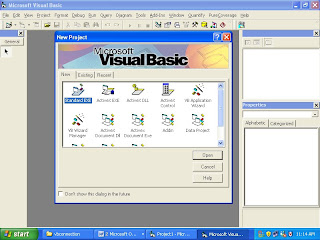
Step -2
Select Project from Tool Bar
1. Project
2. Components
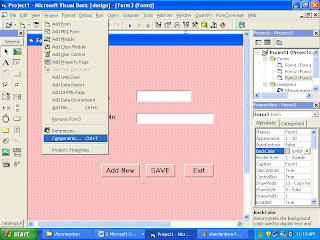
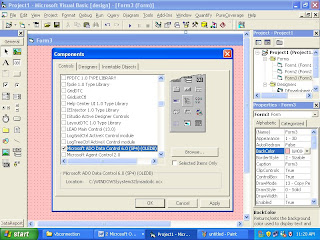
Step -3
Select Microsoft ADO Data Control 6.0 (SP4)(OLEDB)
Click On Apply Button from Components Screen
ADODC Components will be Display on the ToolBox Left side on the VB Screen
Just Click On the ADODC Components and Track on the VB Form
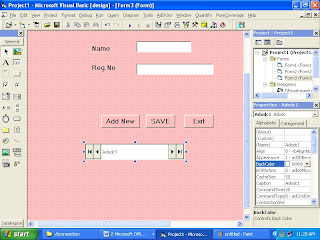
Step - 4
Right Click on the ADODC Control and Click On ADODC Properties
Click On the Build Button
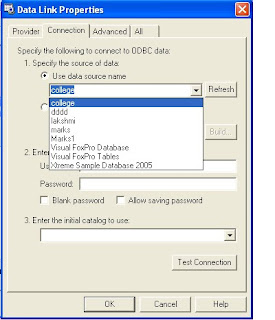
Select - Microsoft OLE DB Provider for ODBC Drivers
Click On the Next Button
For example College
Type User Name : Scott
Type Password: Tiger
Click On Allow Saving Password (Check Box) and
Click on the Test Connection Button
Click on OK Button from Microsoft Data Link and
Click on OK Button from Data Link Properties
Type User Name : Scott
Type Password: Tiger
Click On Allow Saving Password (Check Box) and
Click on the Test Connection Button
Click on OK Button from Microsoft Data Link and
Click on OK Button from Data Link Properties


